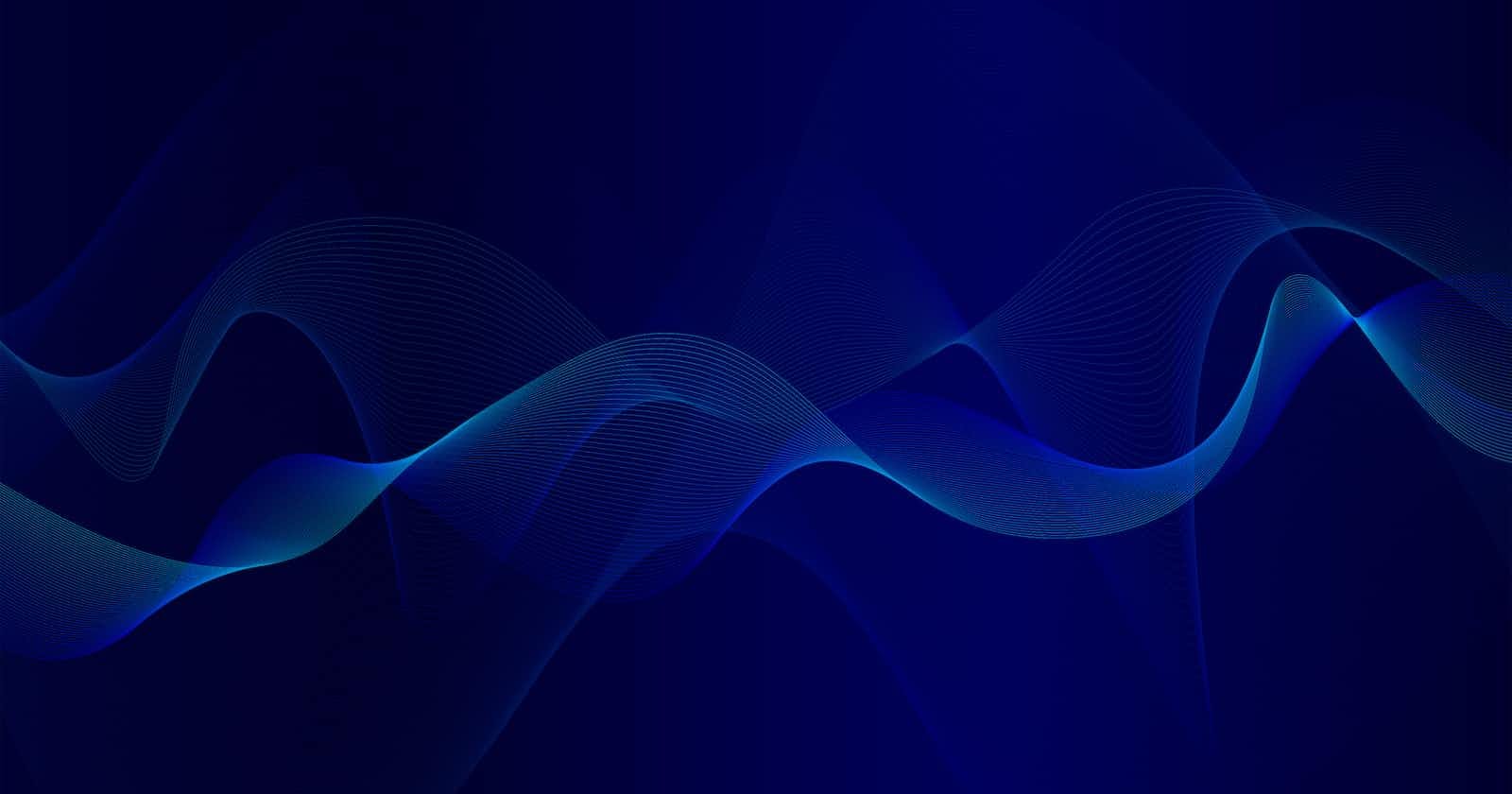Baking in Photoshop refers to the process of rendering a 3D scene into a 2D image. This can be useful for creating images with complex lighting and shadow effects that would be difficult or time-consuming to produce in real-time.
To bake a 3D scene in Photoshop, you'll need to have 3D objects in your scene and set up the lighting and camera position correctly.
sometimes it's just faster to fix these issues
manually in Photoshop.
So I want to show you how to do that.
So let's we need to save this image out in order to edit it externally.
So let's come to image save as and you can see I have my test render right there or I'm just going to save over it and we need to open this in either Photoshop or whatever image editing software you use.
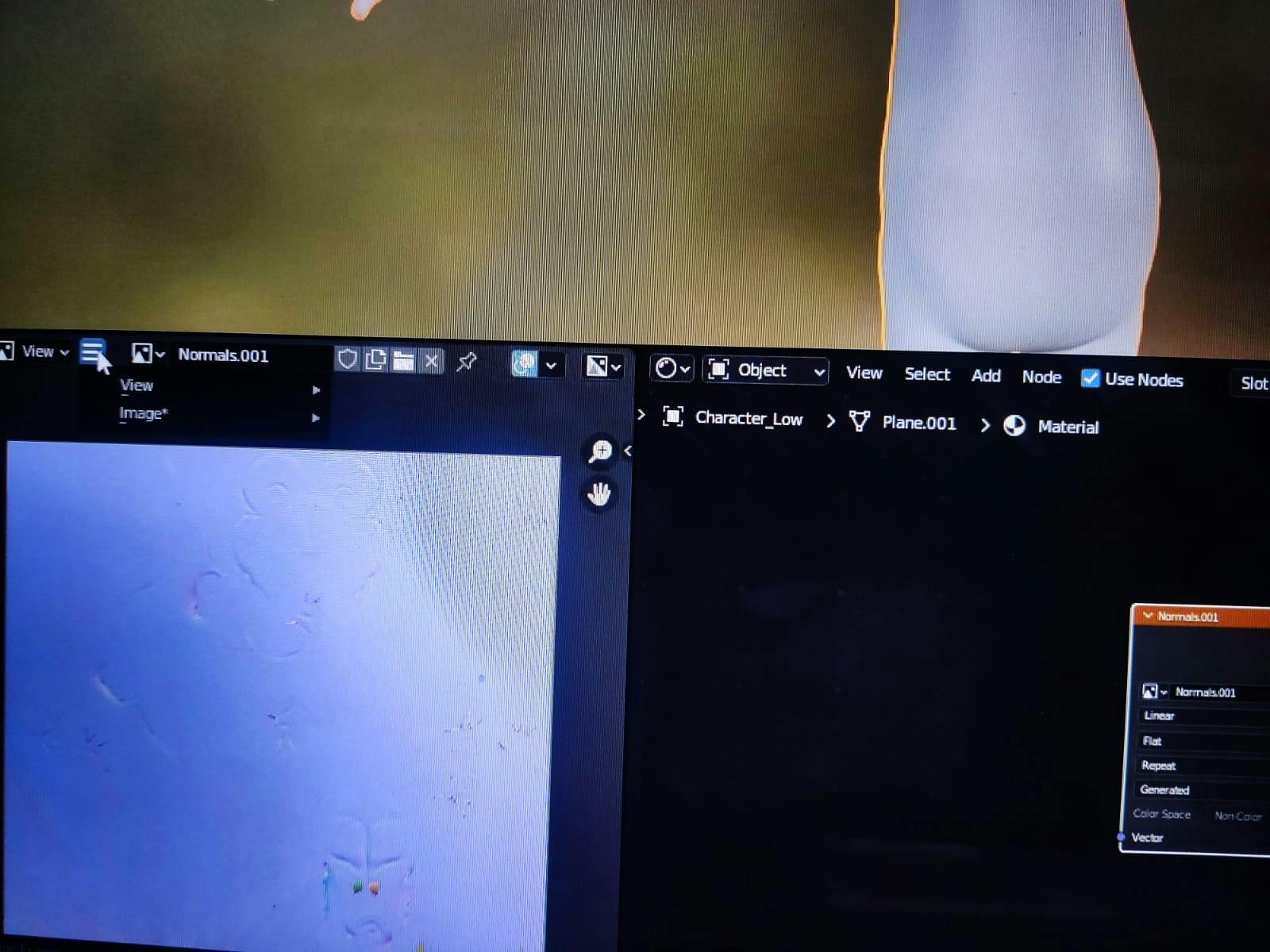

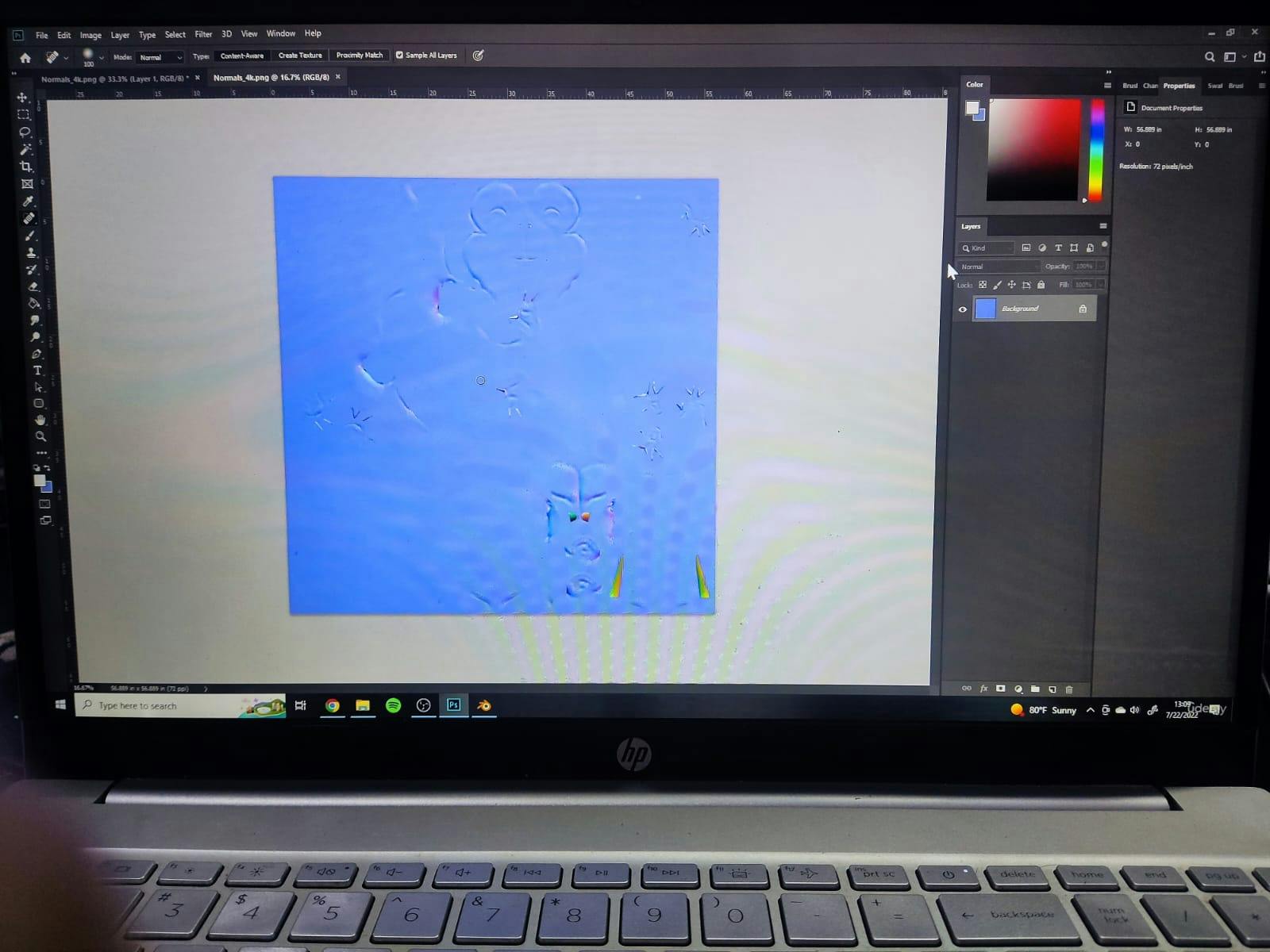
So let's open this new one here.So this is our the current state of our normal map here.And we just want to come in and fix some of these errors that would otherwise take too long to tweak our our bake settings to.So the way that I would go about doing this is I would use the spot healing brush right here.This one is really useful for doing things like this where you need to just basically paint out errors.
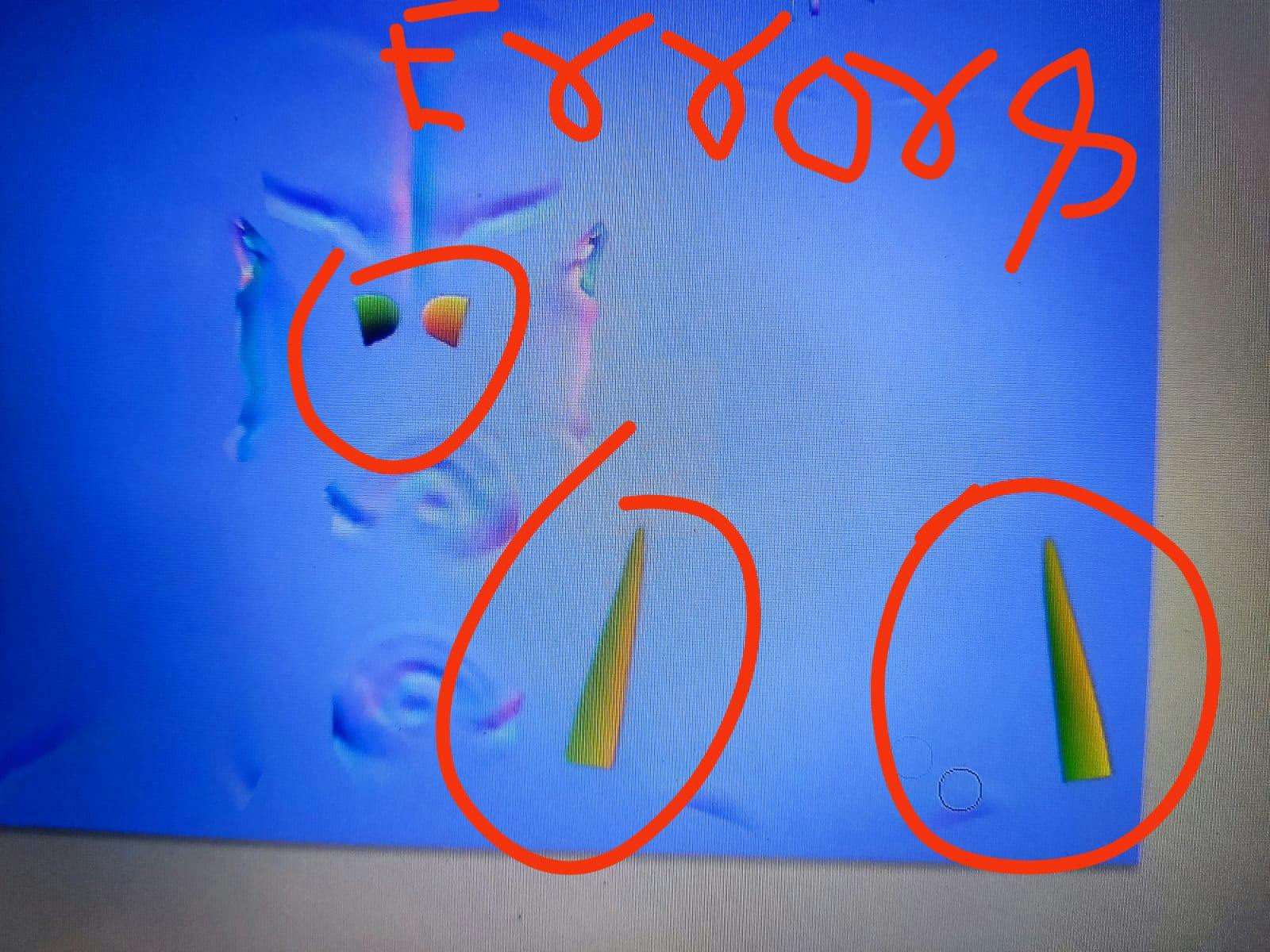
So what I would do is I come in and add a new layer, make sure sample all layers is on for this and make sure it's sent to content aware.And all you have to do is come over this and start to paint this out.Now, for these larger areas, you may need to use the clone stamp tool.
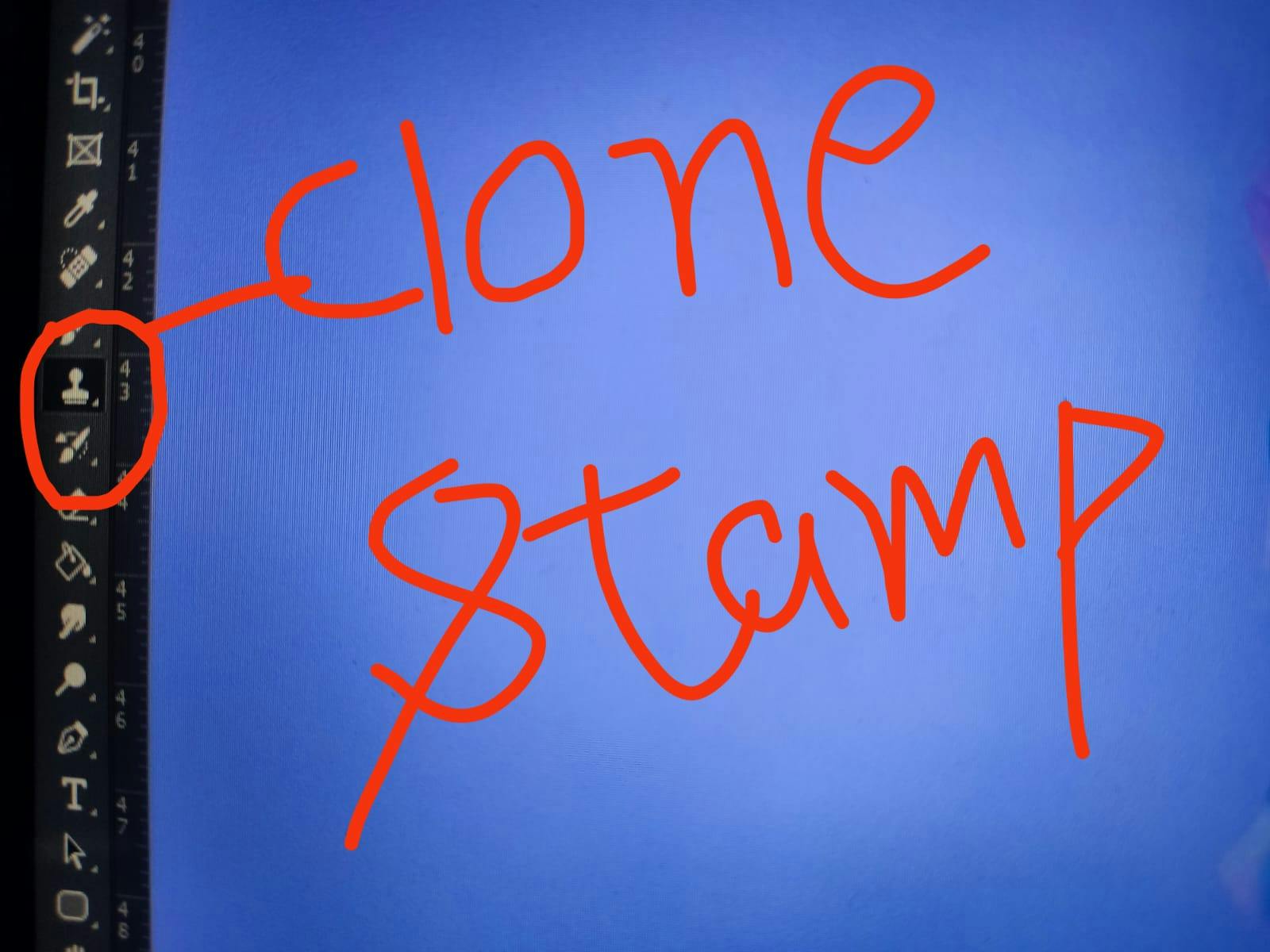
Again, it make sure it's up to current and below.Otherwise it will be sampling basically nothing.But with the clone stamp tool for these larger areas, I can come in and press alt to get my target
selection here.I'm just going to select an area close by to it, maybe a little bit further out.And I'm just going to start clicking to stamp out these error sand same thing on the other side.
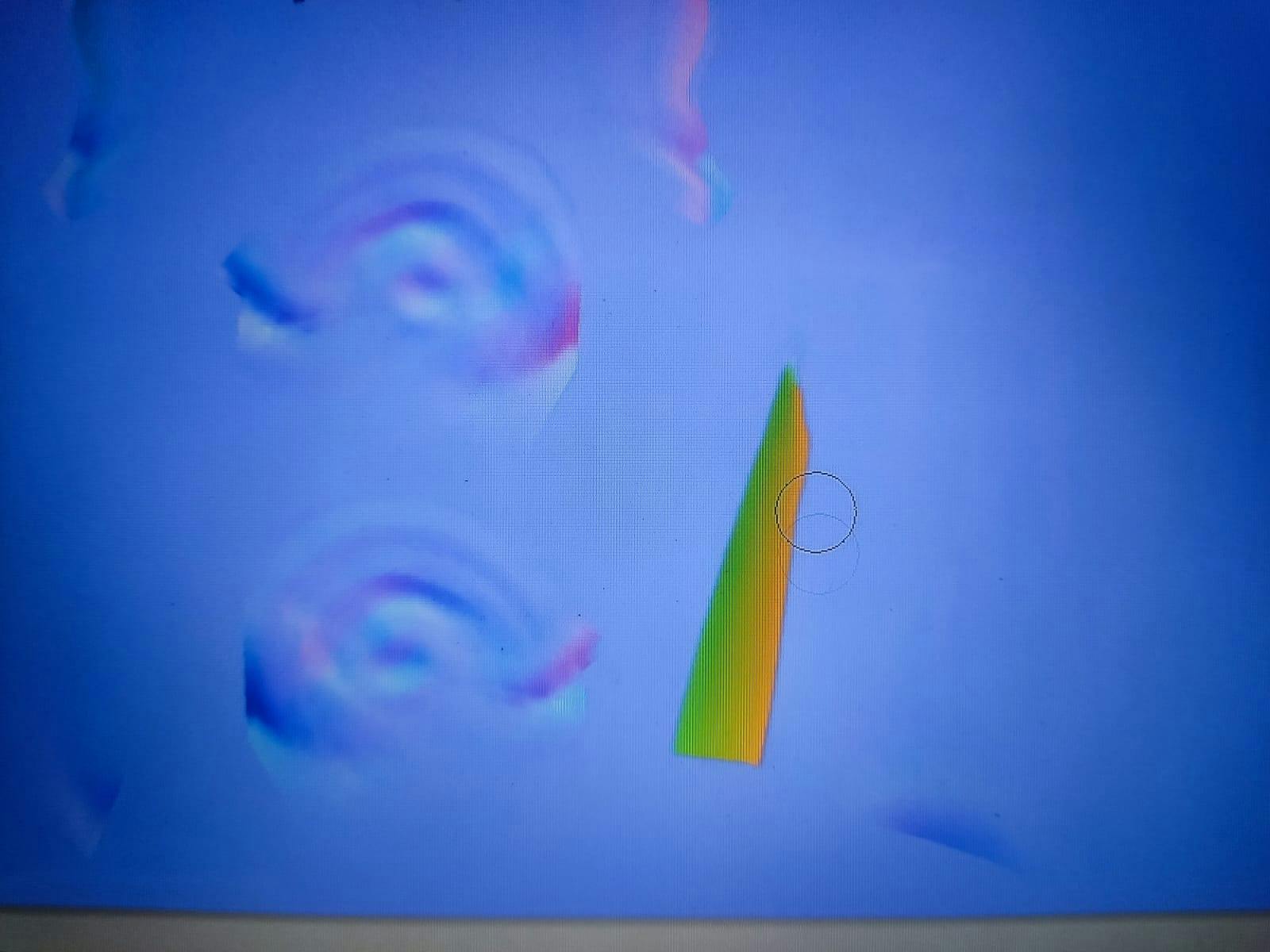


So this is the interior of the legs, I believe that I'm fixing right now.
So once you have these stamped out, you can visualize this.
If you come in and save your new edited image over the existing one, then you can come into Blender
here and just come in to image and hit reload.
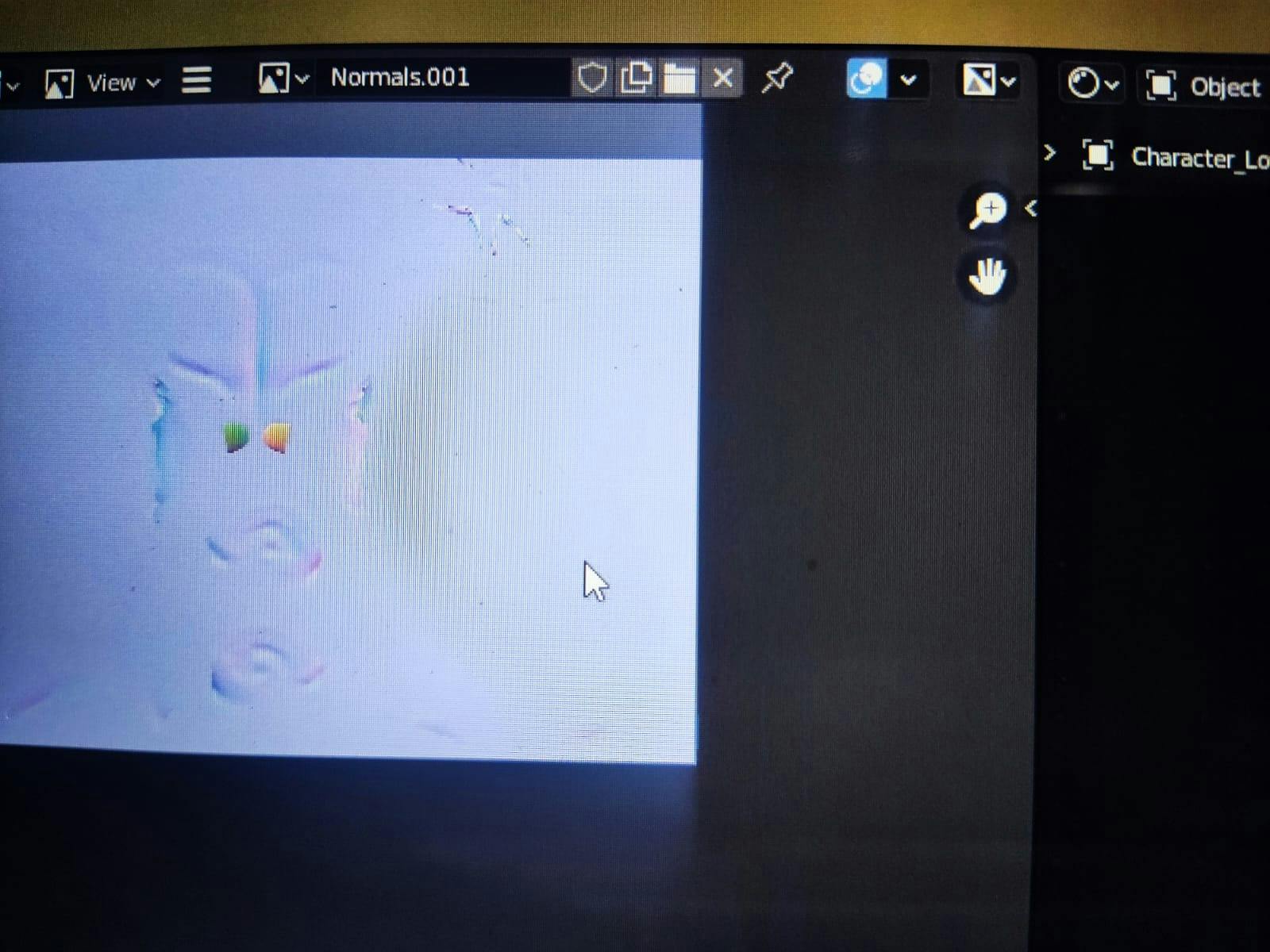

And you can see that those errors are now gone because it's loaded.
The updated image here and in fact from here this looks pretty good.